Secure Share
What is Secure Share?
Secure Share allows you to send or receive large files that you cannot typically do within Outlook. Once you have installed the Secure Share plug-in for Microsoft Outlook, you can launch Secure Share through your browser or from Outlook. Note: Secure Share replaced BigMail.
How do I get the Secure Share Outlook client?
All non-sso computers at HM have it installed.
How do I use Secure Share to send a file or files?
1. Open any web browser and go to this site: https://secureshare.proofpoint.com.
2. You will then be prompted for your email address. Be sure to use your @houstonmethodist.org email address and click continue. Note: Do not use an @tmhs.org address.
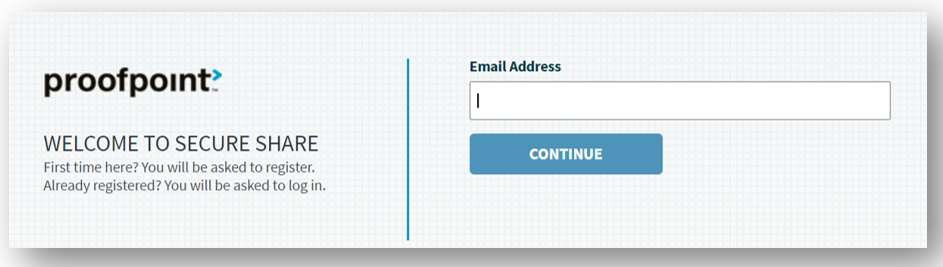
3. Once you are signed in, you would click the green CREATE SHARE button.
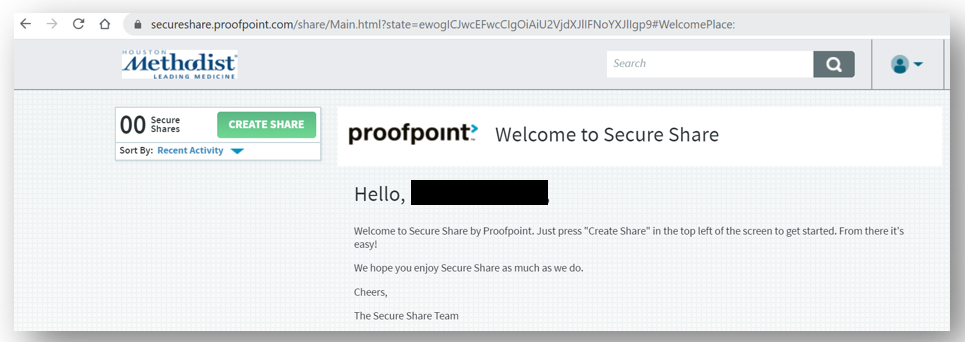
4. Type the recipient(s) email in the Participants text box or click the contact symbol to browse the global address list to add them. Distribution lists will not work – you will need to enter emails individually.
5. Add a subject line and select an Expiration Date for the email using the sliding bar to adjust the time frame. If you do not change this, the email will automatically expire in 180 days. Type your message to the recipient(s) in the message text box at the bottom of the page. It will automatically add this line, “You have been invited to share files with [your name will auto-populate].”
6. Select the Share Type. Your options are Conversation Mode or Broadcast Mode. In Conversation Mode, participants can download files, post responses and see another’s responses. In Broadcast Mode, participants can only download files.
7. Drag and drop the files you want to share into the green outlined box or click on the Click here to add files from your computer link to browse through your files to add.
8. Once you are ready to send the email, click Done.

How does the recipient access these large files?
The recipient will receive an email inviting them to a new Secure Share. There will be a link for them to click on which will take them to the Secure Share site. The first time they access this site they will need to create a password. Their login ID will be their email address. Once they are logged in, they will see all the files that you sent them. At this point they will be able to download the files to their computer and they will be able to upload files to Secure Share.
Can I add more files through the website to existing Secure Shares that I have?
Yes. Drag files into the green outlined box or click within the box to add files from your computer.
Will I get notified when someone downloads or uploads files to the Secure Share?
Yes. There are several notifications that are generated by Secure Share:
-
Registration confirmation – notifies you of a successful account creation.
-
Password reset – notifies you of a successful password reset.
-
Participants receive a notification when you create a new Share that includes at least one file.
-
Participants receive a notification when you create a new empty Share.
-
Each participant receives a notification when a new participant joins the Share.
-
Each participant receives a notification when a new file is added to an existing Share.
-
You receive a notification when a participant downloads a file that you uploaded to your Share.
-
You receive a notification if a file triggers a DLP violation and is blocked.
-
You receive a notification when a file is released by the IT administrator and is no longer blocked.
-
You receive a notification when a Share you created will expire in three days.
Can I invite more users to an existing share that I have created?
Yes. Click on Manage under participants and add email address(es). Hit invite button and they will be sent the email.

What is the maximum size file I can email (share)?
Two Gigabyte (GB) is the maximum file size that you can send.
How long will the files be accessible through the Secure Share site?
The files will be available for 180 days, if no expiration date is set. Otherwise the files will be available for the timeframe you set, up to 180 days.
For more questions concerning Secure Share, contact the IT HelpDesk at 832.667.5600.

