For VPN Approved Users Only
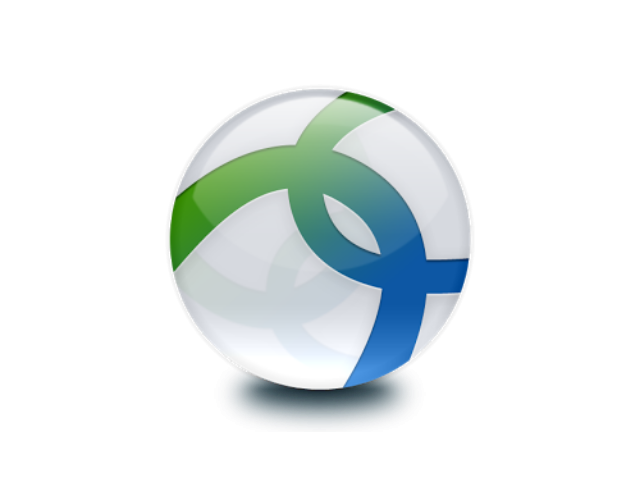
1. Right-click on the Cisco AnyConnect icon (located in the tray at bottom right-hand side of your screen). Select Open AnyConnect.
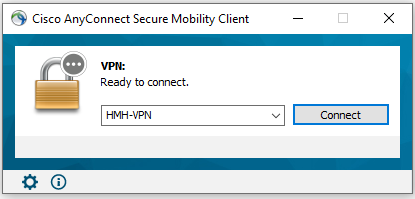
2. Click the drop-down box and type vpn.houstonmethodist.org. Click Connect.
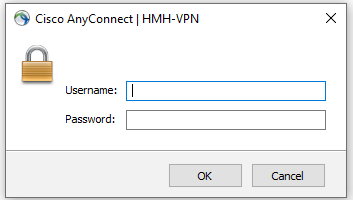
3. Enter your HM username and password, click OK and click Connect.
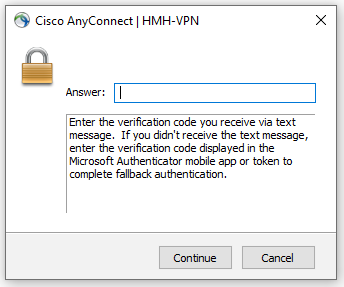
4. Enter the verification code you receive via text message to connect to VPN.
Once you’ve completed these steps, and moving forward, simply click on the Cisco AnyConnect icon and click Connect, when you see this box.
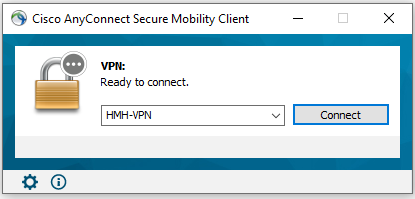
Note:
-
VPN will only work on HM computers. You can’t use personal computers/phones to access VPN.
Remote access
-
Other ways of accessing HM network remotely, are through the Apps Center (apps.houstonmethodist.org) and Office 365 (portal.office.com).
