Downtime

Upcoming IT Downtimes
Click each item to expand for more details.
Sunday, Dec. 28 (8 a.m.) - Sunday, Jan. 18 (8 a.m.): Labor Productivity (Kronos)
Labor Productivity (Kronos) will be unavailable for Workday integration.
Thursday, Jan. 15 (9 a.m. - 1 p.m.): Guest Wi-Fi (HMCCH)
Guest Wi-Fi users at HMCCH may experience network slowness for up to one minute, up to six times during the maintenance. No downtime is expected.
Thursday, Jan. 15 (11:55 p.m.) - Friday, Jan. 16 (5 a.m.): LaborWorkx
LaborWorkx will be unanvailable for system maintenance. Badge readers will be available but the potal and mobile app will not.
Prior to the downtime, print any work or schedule-related items.
Epic Downtime Resources
Epic Downtime Manual
Downtime Order Sets
Learn more.
Clinical Reference Documents
CRRT Electrolyte Replacement Protocol (V4 09-2023)
Hypoglycemia Algorithm (V2.03172022)
ICU Electrolyte Protocol AGGRESSIVE Magnesium
ICU Electrolyte Protocol NORMAL Magnesium Supplementation
ICUInsulinGoal110-140ALGORITHM1
ICUInsulinGoal110-140ALGORITHM2
ICUInsulinGoal110-140ALGORITHM3
ICUInsulinGoal110-140ALGORITHM4
ICUInsulinGoal110-140ALGORITHM5
ICUInsulinGoal110-140ALGORITHM6
ICUInsulinGoal140-180ALGORITHM1
ICUInsulinGoal140-180ALGORITHM2
ICUInsulinGoal140-180ALGORITHM3
ICUInsulinGoal140-180ALGORITHM4
ICUInsulinGoal140-180ALGORITHM5
ICUInsulinGoal140-180ALGORITHM6
IMUInsulinGoal110-180MEDIUMDOSE
Nurse Driven Indwelling Urethral Catheter Management Protocol (V15 11-03-20)
Patient Record of Bedside Insulin Pump and Blood Glucose (v2023)
Patient Supplied Insulin Pump or CGM Agreement Form
Pressure Injury Prevention Support Surface Decision Guide (V062822)
Tenecteplase for Stroke Dosing Card.pdf
During a downtime:
Use Epic Read-Only to view data. Access Epic Read-Only from your desktop or through access.houstonmethodist.org. If you don’t see the Epic Read-Only icon, click here for instructions on how to add it to your desktop.
- No orders may process to PACS or the transcription system. Interpretation of studies will be managed per each department’s defined downtime process.
- Data may not flow into Epic from mobile vital signs machines, dialysis machines, bedside monitors, ventilators or anesthesia carts.
- Epic Read-Only will not receive Caregility alerts and camera links will not be available. Use the Caregility portal.
- Sickbay risk scores that include lab data will be impacted and the New Admission Queue will not be available.
- Teams Activations
- To locate the on-call provider, refer to the QGenda Houston Methodist System On-Call page.
- STEMI and ELVO: Follow your local downtime process. Use the QGenda Houston Methodist On-Call page.
- Stroke/Telestroke: Locate the on-call prover and call them directly. Review the Telestroke Downtime Process document for the complete process.
Epic Downtime Quick Reference Checklist

Epic Downtime CSN Numbers
Contact your administator for more information.
After the downtime:
Radiology and Cardiology:
- Enter orders in Epic based on the downtime paper requisitions/downtime log.
- Process orders using standard workflows and prepare them for interpretation.
- Downtime studies will be read using the defined interpretation method for each department.
Medical Devices:
- Manually enter all vital sign data captured during the downtime when Epic is back up.
- Any new vital sign data collected after the downtime will automatically integrate with Epic.
Online Downtime Resources
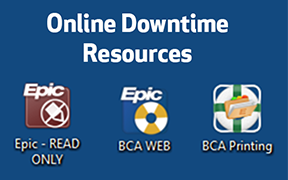
Epic Read-Only
Available on most Epic-enabled workstations and through the Apps Portal. This is a view-only system, so new documentation or orders can’t be added. Data is up to date as of the time when Epic went down. You’ll have limited access to patient data, but can still view active orders and the MAR, print patient labels and arm bands.
BCA Web
Access essential downtime reports from any workstation when you have internet access but Epic and Epic Read-Only are not available. View and print a current census or limited clinical summaries with data for each patient, including active orders, recent results and vitals. Also provides a printable downtime MAR for each patient and a respiratory patient summary.
Reports are automatically updated every 30 minutes for ICU patients and every two hours for non-ICU patients. Department Appointment Reports (including patient schedules for the next four weeks) for outpatient and PCG/SPG clinics are updated daily.
BCA Printing / Downtime Computer
Similar reporting functionality as BCA Web, but available from your unit’s designated downtime computer when internet access is not available. Your unit’s device will also have access to reports for sister units above and below you, in the event their system has issues. Because the computer is hardwired to a designated printer, you can mass print all reports for your unit and distribute patient data to the appropriate clinicians or staff.



