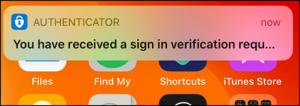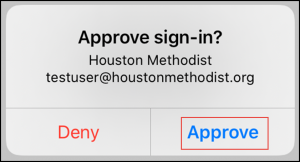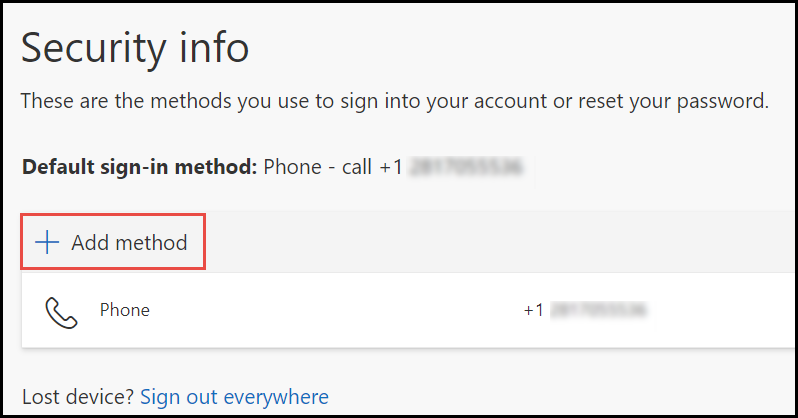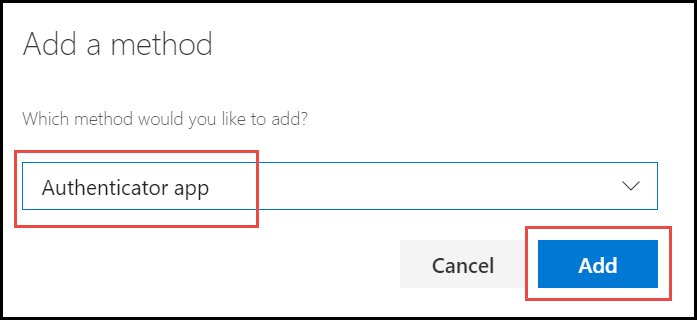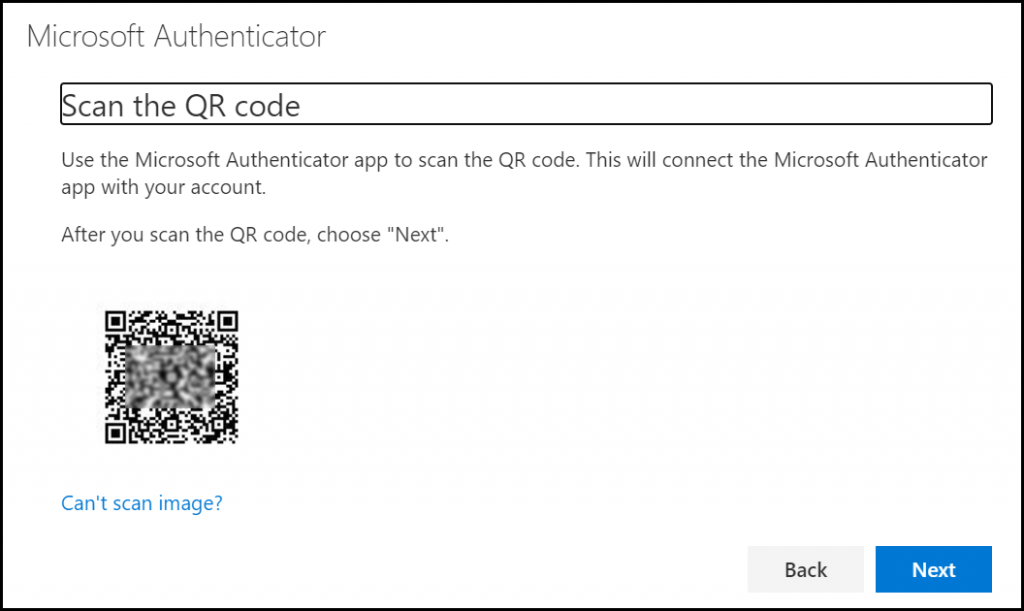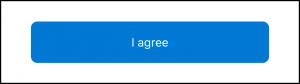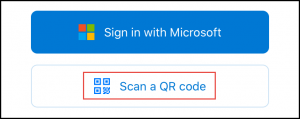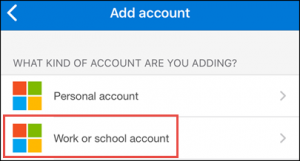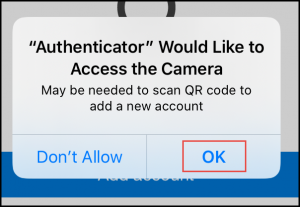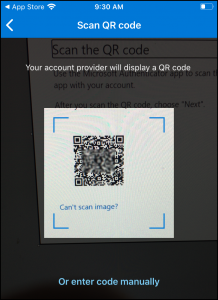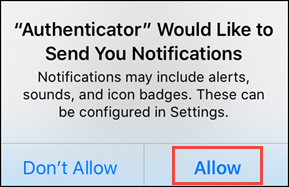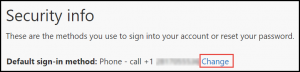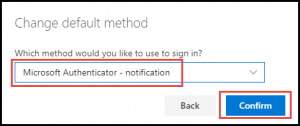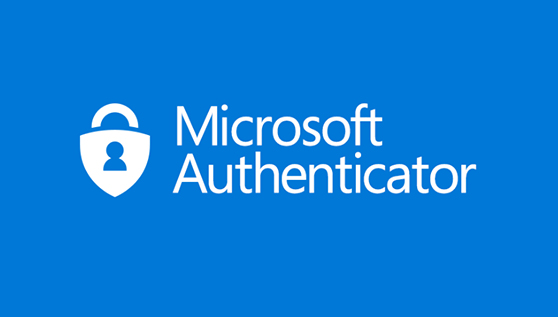
The authenticator app installed on your smart phone or device is the easiest and most secure method of receiving your second factor when logging into Office 365 or any other Houston Methodist application that uses Azure authentication.
The instructions provided here are for replacing your current SMS texting method with the Microsoft Authenticator app for the second factor.
Microsoft Authenticator is preferred but any authenticator app such as Google authenticator, will work just fine.
Setup Microsoft Authenticator app authentication
1 – Download App
Visit the Apple app store (iOS) or the Google play store (Android) on your device. Search for and install the Microsoft Authenticator app.
iOS
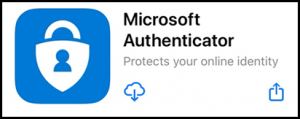
Android
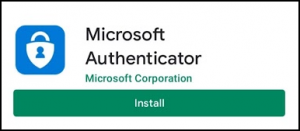
2 – Add Your Account
- On your desktop or laptop PC, visit https://aka.ms/mysecurityinfo and sign in
- Select Add method

- Next choose Authenticator app, click Add

- Click Next until you get to this screen

- Next, open the authenticator app on your phone. Click I agree for the privacy agreement

- Next, select Scan a QR code option

or if you already have the Authenticator app set up, find the Add account option and select Work or school account and sign in

- Click OK to allow Authenticator access to your camera

- At this point your scanner will come up on your device. Scan the QR code that is on your PC screen

- Select Allow for the notifications. It is crucial for the Authenticator app to work, notifications must be allowed

- Click Approve for the test sign-in and your account will be added to the Authenticator app.

3 – Set Auth App as Primary
- Visit https://aka.ms/mysecurityinfo
- Click change next to default sign-in method

- Select Microsoft Authenticator – notification as your default and click Confirm

Going forward, when challenged for multifactor, it will be done through a notification on your Authenticator app.